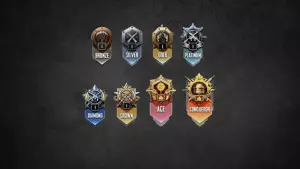How to Fix God of War Ragnarok Not Using Your Dedicated GPU
Understanding the Issue with God of War Ragnarok on PC
God of War Ragnarok has finally launched on PC, bringing a slew of features like Ultra-widescreen support and unlocked frame rates. However, players have reported an issue where the game uses the integrated GPU instead of the dedicated one. Here’s a straightforward guide to fixing this problem.
Ensuring Your Dedicated GPU is Enabled
Steps to Enable Your Dedicated GPU
- Open Settings: Go to the Settings window on your PC.
- Navigate to Display: In the left-hand menu, click on “Display.”
- Graphics Settings: Scroll down and select “Graphics settings.”
- Choose App Type: Under “Graphics Performance preference,” select “Desktop app” from the drop-down menu.
- Add Game: Click “Browse,” search for the God of War Ragnarok executable file, and add it to the list.
- Set to High Performance: Click “Options,” then choose “High Performance” and ensure your dedicated GPU is listed.
- Save Settings: Click “Save” to apply these changes.
For Windows 11 users, look for the “Gaming” tab instead of “Display,” then select “Game Mode,” followed by “Graphics.” Add the game if it’s not listed and proceed as above.
Disabling Your Integrated GPU
Using Device Manager
- Open Device Manager: Navigate to “Device Manager.”
- Display Adapters: Click on “Display Adapters.”
- Disable Integrated GPU: Right-click on your integrated GPU and select “Disable device.” Confirm by clicking “Yes.”
- Restart PC: Restart your computer.
Using BIOS
- Enter BIOS: Restart your PC and press the BIOS key (Delete, F2, or Escape for HP systems).
- Advanced Tab: Go to the “Advanced” tab.
- Disable Integrated Graphics: Find and disable “internal” or “integrated graphics.”
BIOS layouts can vary by manufacturer, but these steps should be broadly applicable.
Updating Your GPU Drivers
Importance of Driver Updates
Outdated GPU drivers can cause issues with new games. Ensure your drivers are up-to-date by using Radeon software for AMD cards or Geforce Experience for Nvidia cards.
Using the VRAM Requirement Bypass Mod
Why You Might Need This Mod
God of War Ragnarok requires a minimum of 6 GB VRAM. If your dedicated GPU has less, the game defaults to the integrated GPU. The “VRAM Requirement Bypass” mod can help bypass this restriction and fix the “Insufficient VRAM” error.
Steps to Install the Mod
- Download Mod: Find the “VRAM Requirement Bypass” mod on a popular modding site like Nexusmods.
- Scan for Safety: Right-click the downloaded file and scan it with Microsoft Defender. If anything seems off, run a full system scan.
Conclusion
God of War Ragnarok’s PC release has opened up the game to a broader audience but also introduced some technical challenges. Whether you are a veteran or a new player, these steps should help ensure your game uses the dedicated GPU for the best performance. Enjoy your journey with Kratos and Atreus in the Norse realms!