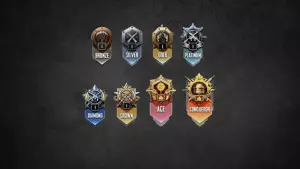How to Fix PUBG Voice Chat Not Working Error
When playing PUBG, good communication with your squad is essential to ensure you can strategize effectively and stay ahead of the competition. However, issues with the in-game voice chat can disrupt this. Here’s a guide on how to fix the voice chat not working error in both PUBG on PC and PUBG Mobile.
Fixing PUBG Voice Chat on PC
If you’re experiencing issues with voice chat in PUBG on PC, it often boils down to improper microphone settings. Follow these steps to resolve the issue:
- Open Sound Settings:
- Open the Windows search bar or right-click the taskbar volume icon to access Sound Settings.
- In the input section, select your desired microphone and set it as the default input device.
- Check App Volume and Device Preferences:
- Scroll down in the Sound Settings to find App volume and device preferences.
- Ensure that Steam isn’t overriding the default settings.
- Adjust Steam Settings:
- Open Steam and go to the Settings menu.
- Click on the Voice tab to check the default microphone settings and adjust the input volume if necessary.
- Validate Game Files:
- Right-click on PUBG in your Steam library.
- Go to the installed files tab and select the option to verify the integrity of your game files.
- This ensures you are running the latest patch and can fix any inconsistencies causing the voice chat issue.
- Check Device Manager:
- Open Windows Device Manager and verify that your sound devices have the latest drivers installed.
Fixing PUBG Mobile Voice Chat
For PUBG Mobile, the voice chat issue usually stems from the game’s microphone settings. Here’s how to enable it:
- Adjust Phone Settings:
- Go to your phone’s settings and locate PUBG Mobile in your list of apps.
- Check the permissions and ensure that the game has permission to use the microphone.
- In-Game Settings:
- Launch PUBG Mobile and go to the Settings menu.
- Navigate to the Graphics & Audio tab, then select the Audio section.
- Ensure the microphone volume under Voice Chat is set appropriately, preferably from halfway to maximum.
- iOS Device Specifics:
- For iOS users, go to Privacy & Security in the settings menu.
- Ensure the microphone is enabled for PUBG Mobile.
By following these steps, you should be able to fix voice chat issues and communicate effectively with your squad during gameplay.